Guide to the fastest way to send files with Skype
In this little guide I am glad to introduce you the fastest way to send a file to a friend or colleague. It is actually a way to set up Skype in a way it uses the NAT to open a receiver port and exploit the benefits of a direct P2P connection. You can call it a how to set skipe Nat or port configuration or whatever.
Step one - The basics and some theory.
Step one is to open skype. You need of course to have skype on both computers. Sometime a skype file tranfer goes at around 3kb/sec because it is relying on a third party server. This is the same happening on MSN file tranfers and it is really stressful. Most households with DSL or CABLE now run behind a Router/Firewall and skype does not usually have a clean line to receive inbound data. The solution to the tranfer speed and also to better calls and videos in these cases is to open a clean line of communication for skype
Step Two - Individuating a PORT
You are requested now to state which port your skype client will be listening for incoming connections. Since skype is very suer friendly the port, a techincal data, is hidden behind some menus. Just open the following menus: Tools - Options then on the left of the new options window select ADVANCED and then CONNECTIONS. You should get this screen
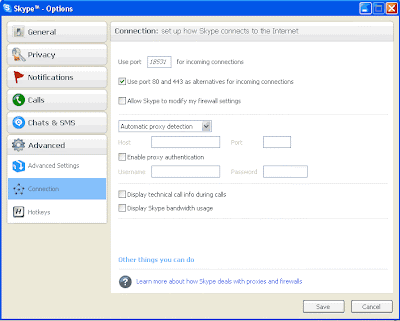 Please note the port number. You can change it with any number you like in the range 1024-65000. I'd suggest not to go over 30.000 but it's just a suggestion.
Please note the port number. You can change it with any number you like in the range 1024-65000. I'd suggest not to go over 30.000 but it's just a suggestion.Step Three - Getting complicated. Set a Fixed IP for your PC.
Now things get complicated. If you aint done this before this will not be very easy but it is the basics for home networking and port forward. Setting a fixed IP for your own pc. In most cases the IP (Internet Protocol) adress is automatically given to you by the Router that connects you to the internet. To assign this IP Address the DHCP system is used. It basically tells your PC the following parameters:
- Internal IP ADDRESS: [192.168.xxx.xxx] By convention it is a internet address starting with 192.168.xxx.xxx. These addresses are NOT used on the internet and are specially reserved for internal usage in offices, homes and small institutions. Also Addresses starting with 10.xxx.xxx.xxx are restricted for internal usage in bigger networks (Like italian Fastweb).
- Network Mask: [255.255.255.0] tells your pc which addresses are on the internal net and those who don't
- Gateway: [192.168.xxx.1] Usually it ends with "1" things may differ. This number is very important because it is your router address and you have to use it to configure the NAT and forward ports to your PC.
- DNS server: [192.168.xxx.1] or else [xxx.xxx.xxx.xxx]. In the first case your router is routing DNS requests to the internet server. In the second case it's your internet service provider server adress directly.
Close the window. Right click again your connection, but this time choose properties, double click TCP-IP in the new window. Select use the following IP address and fill back all the values you wrote before. Click OK/APPLY and close all windows. If you made things right you should be able to navigate the internet from your FIXED IP ADDRESS. Next time you start the machine you'll be still using that IP.
Step Four - Open the port on the router.
There are many different routers. I am displaying this picture of a FON Social router settings when we open the port. The process usually is like this:
- Put the gateway adress in the IE/Firefox adress bar and look at the page, if asked autenticate with username and password (in your router instuctions)
- Find the section of the router that deals with port forward
- Fill in the FIXED IP and SKYPE port of your machine into the port forward section
- Apply and if necessary restart the router.
 Step Five - Enjoy fast transfers with skype!
Step Five - Enjoy fast transfers with skype!Start a file transfer. As example while a MSN transfer on my machine goes at 5Kb/sec I am getting files with skype at 250Kb/sec limited just by my ADSL maximum speed.
Note: This procedure is remarkably similar to opening ports for other P2P programs like emule and Bittorent.



0 Commenti:
Posta un commento
Iscriviti a Commenti sul post [Atom]
<< Home page